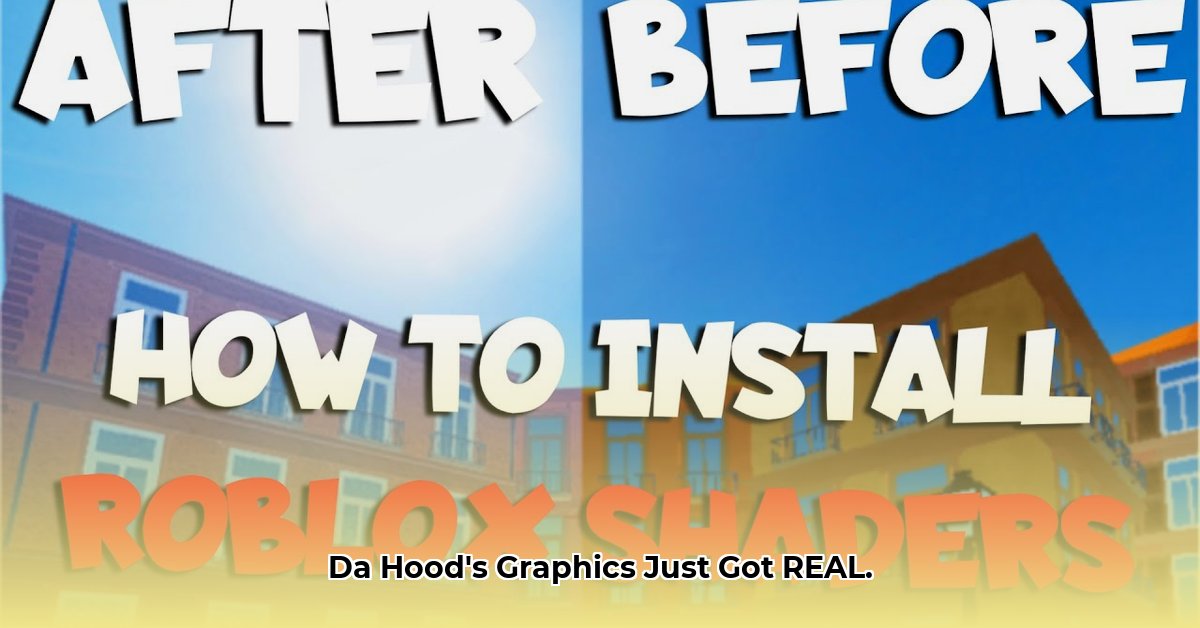
Want to elevate your Da Hood visuals? This guide provides a step-by-step tutorial on using ReShade, a powerful post-processing injector, to enhance your gaming experience. However, be aware: using third-party tools like ReShade carries risks, including potential account suspension. We'll explore these risks and show you how to mitigate them.
Understanding ReShade and its Implications in Da Hood
ReShade acts as a post-processing filter, adding visual effects (shaders) on top of Da Hood's existing graphics. This allows for improved colors, lighting, and overall visual appeal without altering the game's core assets. Think of it like applying Instagram filters to your gameplay. While it can significantly enhance the aesthetic experience, it's crucial to understand the potential downsides.
Using unauthorized third-party tools like ReShade can violate Roblox's Terms of Service, potentially leading to account restrictions or bans. It's also important to note that ReShade may introduce performance issues, particularly on less powerful systems, leading to a lower frame rate (FPS). The enhanced visuals must be weighed against these potential risks. Is a more visually appealing game worth the chance of account suspension or performance degradation?
A Step-by-Step Guide to Safe ReShade Installation
This section details the installation process, emphasizing safety and responsible usage. Always download ReShade from its official website to avoid malware.
Download ReShade: Visit the official ReShade website and download the latest version compatible with your system (64-bit or 32-bit). A mismatch can lead to installation failures.
Locate the Da Hood Executable: Find Da Hood's executable file (
.exe). This is typically located within your Roblox installation directory.Run the ReShade Installer: Execute the downloaded installer and select the Da Hood executable file when prompted. The installer will guide you through the process, offering a selection of graphic APIs, ensuring compatibility.
Select Shaders (Presets): After installation, you'll be presented with a list of available shaders, also known as presets. Start with a low-intensity preset to test for compatibility and performance. More complex shaders can demand more processing power.
In-Game Adjustments: ReShade provides an in-game menu to adjust settings to your liking. Experiment cautiously to find a balance between visual enhancement and performance. Many presets have individual settings that can be fine-tuned.
Test and Monitor Performance: Launch Da Hood and thoroughly test the ReShade effects. Monitor your FPS using an in-game or external FPS counter. If you encounter performance issues (low FPS, crashes), reduce the shader intensity or revert to a less demanding preset.
Choosing and Managing ReShade Presets
The ReShade community shares numerous custom presets online. However, exercise caution when downloading from external sources – only download from reputable sources to prevent malware or instability. Always test any new preset in a non-critical session to assess its performance and compatibility. Starting with a simple preset is recommended to minimize the risk of problems.
Troubleshooting Common ReShade Issues
Low FPS (Frames Per Second): This usually indicates that the chosen shader or effect is too demanding for your system's hardware. Consider reducing the intensity of the effects or selecting a different, less resource-intensive preset.
Game Crashes: This can occur due to incompatibility between ReShade, Da Hood, and your system configuration. Try lowering the shader intensity, reinstalling ReShade, or updating your graphics drivers.
Visual Glitches or Artifacts: This might be caused by a conflict between different shaders or compatibility issues. Try using a different preset or adjusting individual shader settings.
Game Updates Breaking ReShade: Game updates can frequently introduce incompatibilities. Consult online forums and ReShade communities for workarounds or updated presets.
Risk Mitigation and Responsible Usage
Remember, using ReShade in Da Hood carries inherent risks. Always abide by Roblox's Terms of Service. Avoid using ReShade to gain an unfair gameplay advantage, as this can lead to account penalties. Prioritize responsible modification practices to ensure a safe and enjoyable gaming experience.
Key Takeaways:
- ReShade dramatically improves Da Hood's visuals, but it's crucial to understand the associated risks.
- Prioritize safe installation practices to minimize issues.
- Begin with low-intensity presets to test compatibility and performance.
- Continuously monitor your game's performance and adjust settings as needed.
- Be aware of and respect Roblox's Terms of Service.
This guide aims at providing comprehensive instructions for improving the Da Hood experience with ReShade; however, the final responsibility rests with the user to ensure safe and ethical implementation.
⭐⭐⭐⭐☆ (4.8)
Download via Link 1
Download via Link 2
Last updated: Wednesday, April 30, 2025